

Canva has taken the indie-publishers world by storm with its easy (and affordable) design interface that even the most unexperienced of designers can use. If you’re not familiar with the program, it offers a simple drag & drop method into professionally designed templates that you can utilize for anything from business cards, product packaging, photo albums and more!
Of its million of available templates, creating social media posts is found to be the most common reason many are turning to use the Australian-based program. Recent studies show that pairing information with relevant images or videos helps followers retain 65% of that info for up to 3 days after first reading. Which is why we want to share our four favorite & easy ways to use the program to create the most memorable posts.
01. Quote Cards
Are there lines from your book that you think will grab your audience and hold them tight with excitement for that next page? Put it on a quote card! This is the simplest method in giving your followers a glance into your book, and the easiest to create.
Simply choose a template from Canva’s selection of cards, copy and paste your quote, choose a relevant background image, then update the colors of the remaining elements to your wanting. Once you’ve completed your card you can can easily make a re-sized copy for any other social media platform within the file pulldown menu in the top left menu.
Bonus: Switch out your quotes with reviews from your readers as an additional way to visually promote your upcoming release!
02. Animated Posts
With videos projecting to make up 82% of all consumer internet traffic for 2022, creating animated posts has become a necessary aspect to building your brand on social media. With one click, Canva’s animate button is by far one of its best features to recently been added to their platform.
This 15-min video, is how we learned about implementing this remarkable design tool into any previously made design you have, or from scratch!
03. Online Tutorials – Advanced Made Easy!
With the rise of new offerings Canva has added since starting in 2013, the possibilities of what you can create is endless. Though it may seem daunting after seeing what other’s have made using the platform, it really is easy to learn the most advanced-looking design methods with some simple first-time guidance.
As used in the tip before, the Design with Canva YouTube Channel offers a plethora of easy to follow (and short!) videos teaching specific methods to liven up your designs and bring a memorable, yet professional look to anything you’d like to create. We personally love that they offer two new videos every week, and even include segments on recent updates and features added to the platform.
04. Book Covers
Yes, that’s right – Book Covers! The beauty of Canva’s interface is that you’re able to upload any promotional photos you have to be easily dropped into any design. You can then place that image into a vast selections of frames or templates. The program even offers frames made to mimic tablets, physical books, and mobile devices – an easy way to visually express the many platforms it is available to read on.
We recommend uploading your book cover into your brand’s library for the easiest way to promote your book, ebook or audiobook to your followers on any platform. Though this blog post may be about social media, we should note that with the abundance of templates, icons, imagery and fonts, you can easily even use Canva to create your cover in as well.
Do you have a favorite method or YouTube channel you found useful when using Canva? We’d love to learn from you below in the comments!

Melanie Howard
Melanie Howard is Gutsy’s other resident nerd, and proud of it! From growing up in WA state she love’s her time in the rain and also the warmth of a good cup of tea inside while playing her current video game with her cat Camaro by her side. She also has a love for creating art, learning everything about marketing, collecting too many beauty products and changing her hair color monthly.


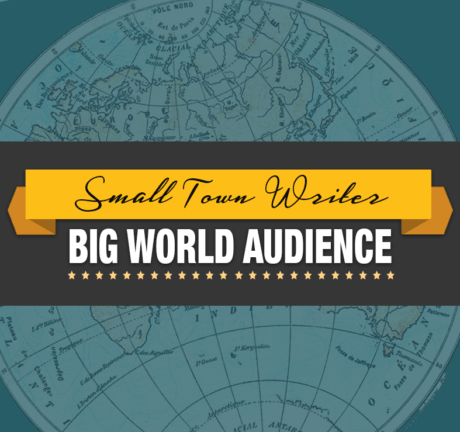
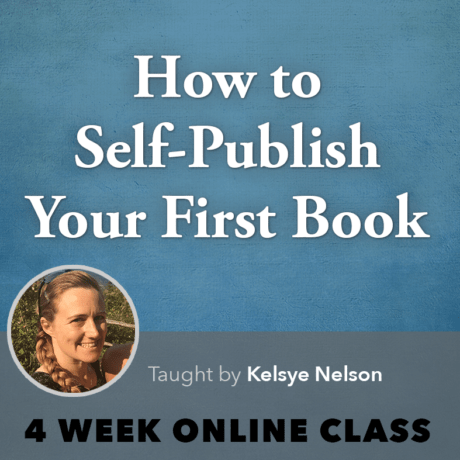
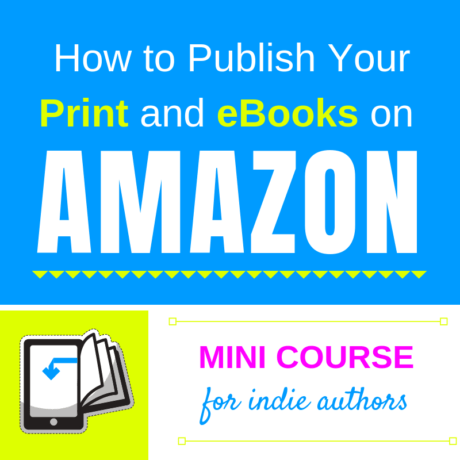

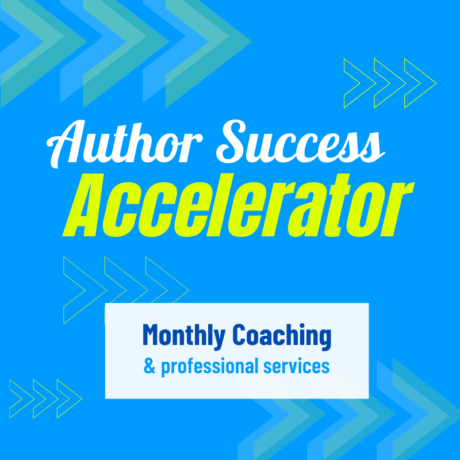
0 responses on "4 Easy Ways to Use Canva for Social Media Posts"