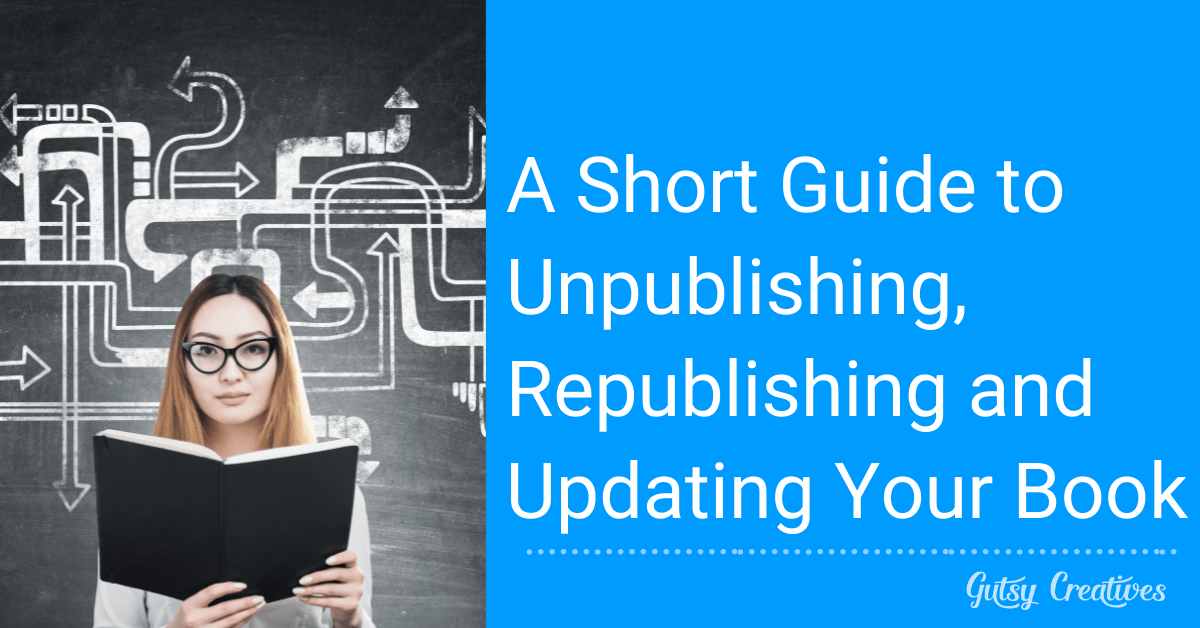

There are numerous reasons that you, as an author, would want to unpublish your book and republish it later, as discussed in our previous post “Should You Consider Republishing Your Novel?” If your book was so badly written that your Amazon ranking is falling, then losing this data can be a bonus for you. Re-publishing your book as a new, revised version can get rid of those negative reviews that can highly impact your sales. Irrespective of which self-publishing service you use, there is always an option to republish.
One thing to keep in mind, though: your book will not vanish off the face of the earth when you choose to unpublish. Amazon will still keep your book in its catalogs (and it will still be visible on your author page), even though it won’t be in distribution or for sale anymore.
Here is a short guide to unpublishing, republishing and updating your book if you published it via Amazon’s KDP platform.
1. Unpublishing
Go to your Amazon Bookshelf, click on the ellipsis under Kindle eBook Actions, Paperback Actions or Hardcover Actions next to the book you want to unpublish and choose Unpublish.
Yes, it’s that easy! But when you choose to unpublish a book enrolled under KDP Select, you will then get a notification from Amazon informing you that you will not be able to sell your book elsewhere until the contract period ends, even if you unpublish.
When an eBook is unpublished, it won’t be searchable or sellable on Amazon. In the case of paperbacks and hardcovers though, while new copies won’t be issued, used copies of your book could still be sold on Amazon by third parties.
2. Republishing
The books that you remove from Amazon will still remain as draft files on your Amazon account (visible only to you). You can now edit your book as you wish, change the book cover, write a new book description, or even give it a new title! This version of your book can then be published once more as a new book. Since print, audio and ebooks are assigned ISBN and ASIN numbers, when you republish they should all be assigned new numbers. If the changes you make to your book are significant in terms of content or structure, according to KDP, it should be published and clearly noted with terms like “revised,” “2nd,” “updated,” etc. edition to avoid confusion for readers.
3. Updating
Amazon’s Upload Manuscript option under the Edit Content dropdown menu gives you the freedom to upload an edited version of your manuscript. You can use the Launch Previewer option to check if your book appears the way you want it to. You can then click on the Publish button at the bottom of the Pricing page.
The difference between republishing and updating lies in the disappearance/appearance of the reviews. If you have made significant changes to your manuscript, your old reviews associated with the book may not appear on your book’s page. But if the changes you made aren’t significant, these reviews might appear even a month afterwards.

Sharika Hafeez
Sharika Hafeez is a nerd, and she’s proud of it. Growing up, she fell in love with books and writing, and is currently following her undergraduate degree (for some mysterious reasons) in Physics. She likes procrastinating by watching the stars with a steaming cup of tea, composing poetry in her head.


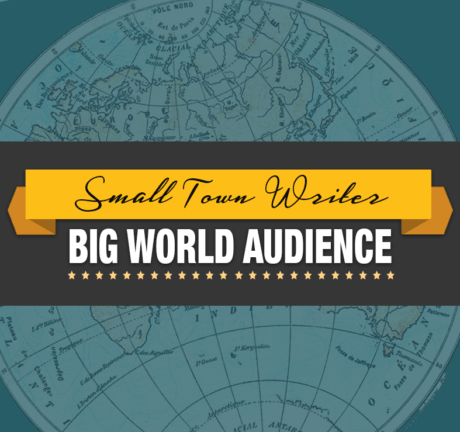
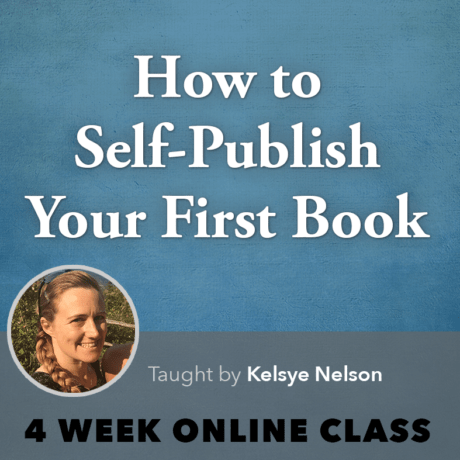
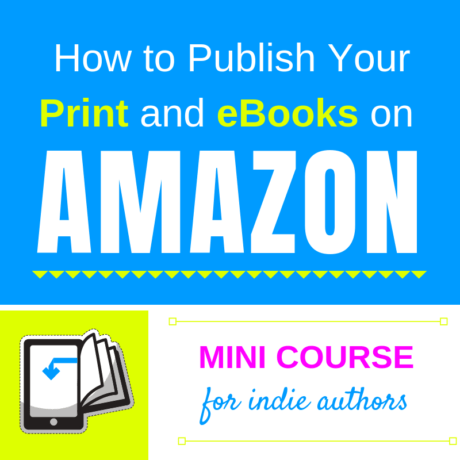

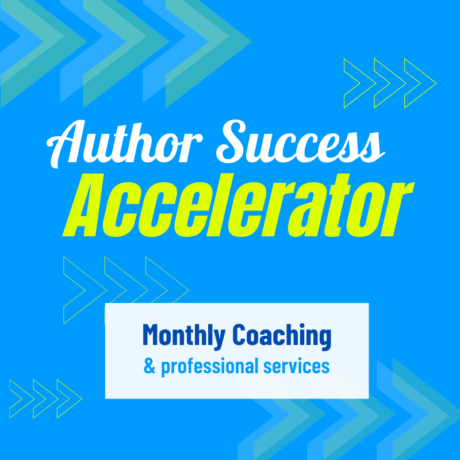
0 responses on "A Short Guide to Unpublishing, Republishing and Updating Your Book"